How to Create Blog Blogger and Start Earning For the First day
Dear Readers welcome to our Blog, Today I would like to share with You some tips which will help you to Create a Blog using the Blogger.
Before Starting our Tips We must Know the meaning of the Word Blogger.
WHAT IS BLOGGER?
Is a person who writes a material any (Education, sports, news, food, entertainment etc) for a Blog.
After knowing the meaning of the word Blogger let us drop down on the steps of creating a blog using a blogger Platform.
The following are steps of creating a blog using the blogger under free domain of BlogSpot dot com.
Create a blog
- Sign in to Blogger.

Go to the Website called blogger with the following URL www.blogger.com on the right side you will find a pop up box of logging in, put your Gmail email with password and then click sign in.
Optional: If you do not want your name on your blog, click Switch to a limited Blogger Profile
2. On the left, click the Down arrow .
and the third thig you will choose the Template which you want
3,Create A Blog, after that your blog will already be created. Keep in mind that for the time being you must select default Template, later on we will assist on how to customise new Template
There fore in Summary the following is how to create a blog using Blogger under the Domain of Blogspot.com
- Sign in to Blogger.
- On the left, click the Down arrow .
- Click New blog.
- Enter a name for your blog.
- Click Next.
- Choose a blog address or URL.
- Click Save.
HOW TO CREATE NEW POST USING BLOGGER IN BLOGSPOT DOT COM
After Logging in your blogger blog Dashboard, on the left side of your Dashboard click Create New Post
. Click the button with pencil on it. When you hover over it it should say Create New Post.
2. Type a title for your post in the post box
3. Type up a post in the post field below the post box
2. Type a title for your post in the post box
3. Type up a post in the post field below the post box
Accessing post option Tolbox the post cant be with title and description but it also have some options of like if you want to upload photos,inser break to your blog post, add Url on your post as seen on the photo Below
Going in order from left to right1. Click to undo changes in your post
2. Click to redo changes you undid.
3. Click to change the font of your post.
4. Click to change the text size
5. Click to make text into a heading, subheading, or minor heading
6. Click to bold text
7. Click to italicize text
8. Click to underline text
9. Click to strikethrough text
10. Click to change the color of your text
11. Click to highlight your text
12. Click to make text into a link
13. Click to insert a photo. A Select A File window should appear.
Click the Choose File button. A File Upload window should appear
Select a photo from your computer and click Open
Click the Add Selected button.
14. Click to insert a video. A Select A File window should appear.
Click the Choose a video to upload button. A File Upload window should appear.
Select a video from your computer and click the Open button.
15. Click to insert a jump break
16. Click to align text.
17. Click to number your text.
18. Click to bullet your text.
19. Click to format a quote.
20. Click to remove any formatting on your text.
21. Click to check the spelling on your post.
After you finish with doing with all writtings on you blog you will need to publish it so that it can be seen World wide all over the Countries.
Warning: Any Job Vacancy Requesting Payment is a Scam
How to Create Blog Blogger and Start Earning For the First day
 Reviewed by jobs mpya
on
Thursday, October 07, 2021
Rating:
Reviewed by jobs mpya
on
Thursday, October 07, 2021
Rating:
 Reviewed by jobs mpya
on
Thursday, October 07, 2021
Rating:
Reviewed by jobs mpya
on
Thursday, October 07, 2021
Rating:
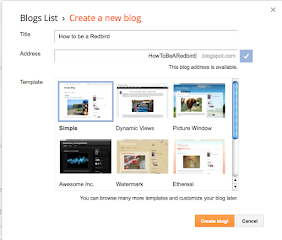










No comments: